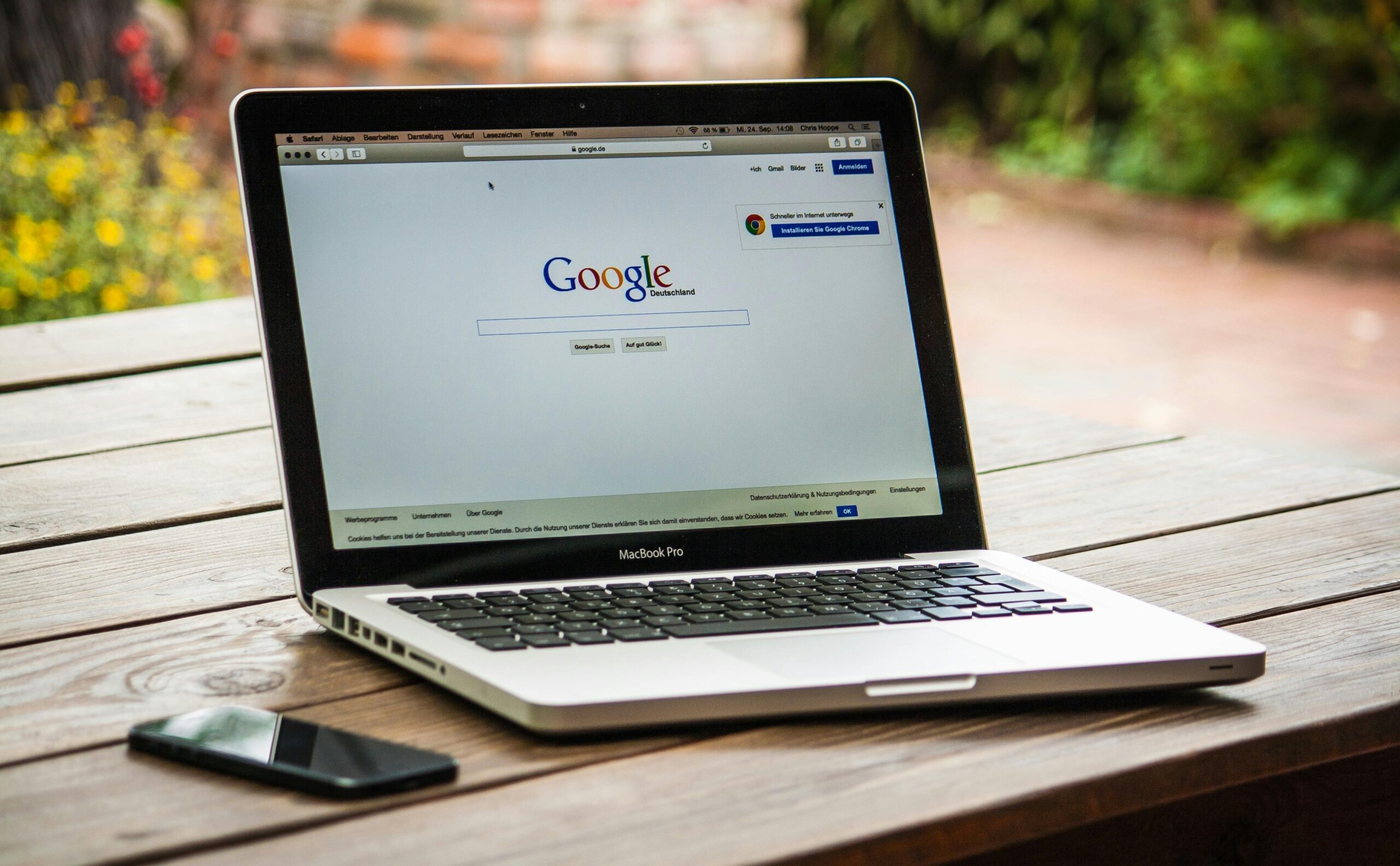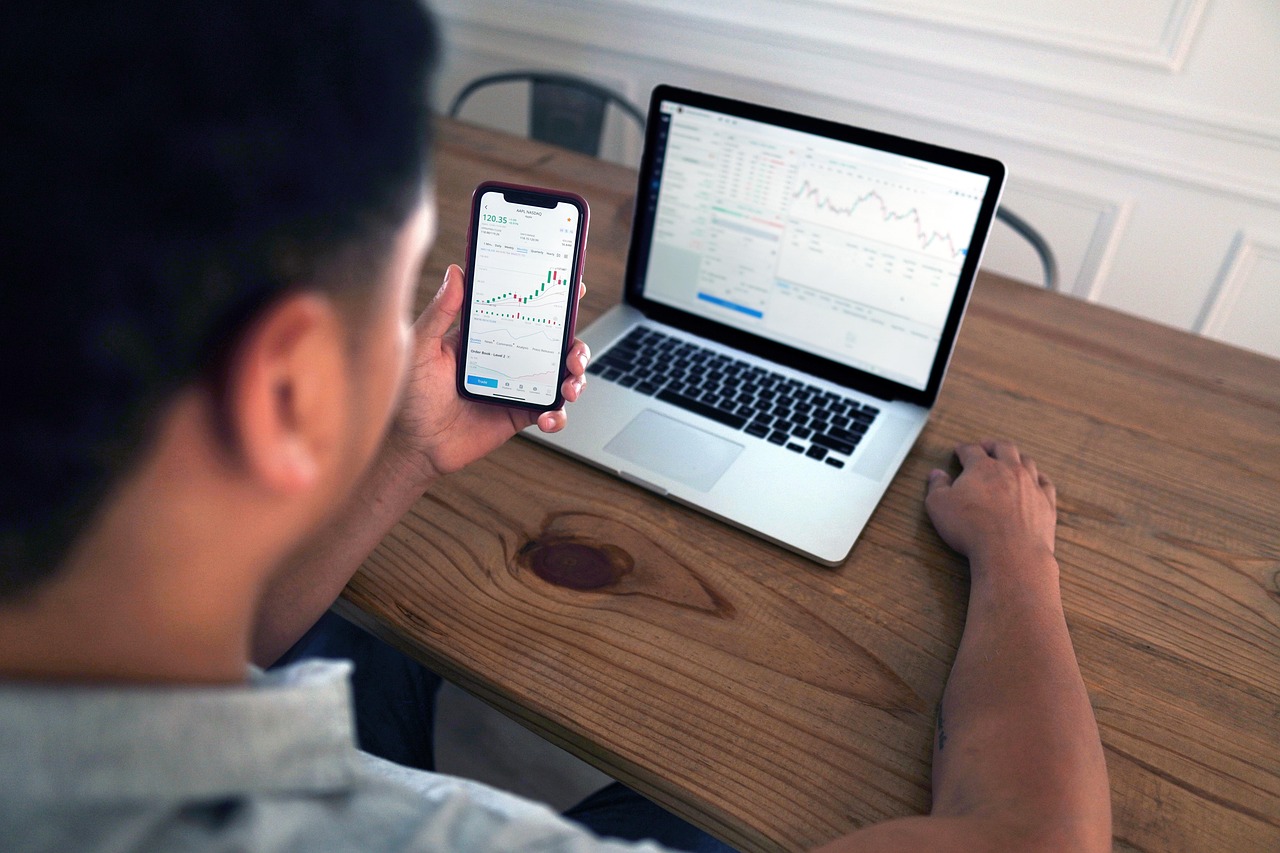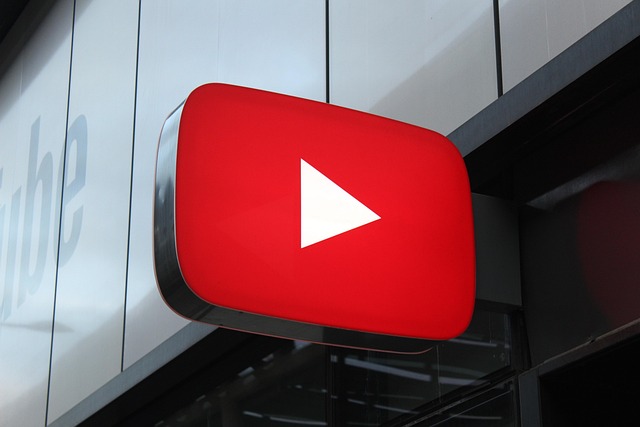“In today’s digital era, online marketing is essential. Whether you’re running a business or offering any type of service, having a website is crucial for reaching a wider audience and establishing a strong online presence.”
Step 1: Go to Hostinger Website
- Visit www.hostinger.com
Step 2: Search for Your Desired Domain
- Click on “Domains” from the top menu.
- Use the search bar to enter your desired domain name (e.g., sharathclothing.com).
- Click Search to check availability
Step 3: Select Your Domain
- If available, you’ll see pricing for 1 year or more.
- Click “Add to cart” or “Select” next to your domain.
Step 4: Choose the Registration Period
- Choose how many years you want to register (1 year is the minimum).
- You can also choose to enable Domain Privacy Protection (recommended to hide your personal info from public WHOIS
Step 5: Create or Log in to Hostinger Account
- If you’re new, sign up with your email or Google account.
- If you already have an account, just log in.
Step 6: Review Cart and Checkout
- Review the domain, price, and duration.
- Apply any coupon code if available.
- Click “Checkout Now”.
Step 7: Make the Payment
- Choose your payment method (Credit/Debit Card, PayPal, UPI, etc.).
- Complete the payment securely.
Step 8: Domain Purchase Confirmation
- After successful payment, you’ll receive a confirmation email.
- The domain will now be listed under your Hostinger dashboard.